接到需求,需要在RecyclerView的item中对提示信息做展开收起的操作。提示文案以三行为限,小于等于三行,不显示按钮;大于三行,显示按钮并可展开。不懂?好吧看图: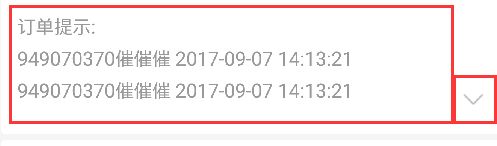
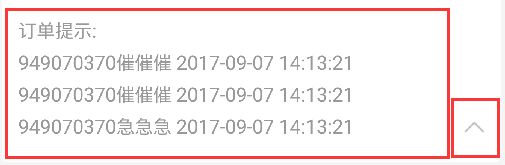
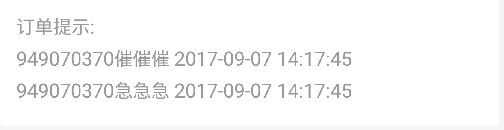
如图,我把提示文案拼接成一个字符串做展示,左边文案是一个TextView,右边按钮是一个ImageView。
在attrs.xml 加上如下代码:
|
|
创建自定义MyExpandabaleTextView
|
|
布局文件
|
|
可以看出我们需要的是一个orientation=”horizontal”的横向布局,如果需要纵向布局把orientation改成orientation=”vertical”,那么需要展示的文案和展开收起的button就会纵向显示。
在需要调用的地方:itemViewHolder.expandableView.setText(“订单提示:吧啦吧啦。。。”);就可以完美展示上述效果了。
如果展开收起的是文字那么可以用TextView,把mIvButton改成mTvButton;如果文字搭配图片作为按钮的话,可以如下设置:
监听和动画效果
监听和动画效果,后期会逐渐完善
如需转载,请注明出处:YauLam’s Blog,thank u~